Gradebook
In your
You can also apply colors to a rubric rating scale's ratings. On your Scores page, these colors can help you quickly spot students who are consistently meeting standards, and those who might be at risk.
To view your
- Log on to the Staff view.
- Click the Gradebook tab.
- Select the class you want to see the rubric rating scales for.
- Click the Reporting Standards side-tab > Rubric Rating Scales.
- Select the rubric rating scale you want to review.
- On the side-tab, click Details. The rubric rating scales' ratings page appears. You can review the rubric rating scale's:
- Name
- Description
- Number of ratings
- To see the ratings for this rubric rating scale, on the side-tab, click Ratings.
- Select a rating. The Rubric Rating Scale Points page appears.
-
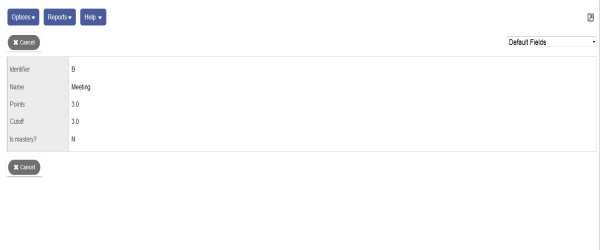
To apply color to a rubric rating scale's ratings:
- Follow steps 1–6 above. The rubric rating scales' ratings page appears.
-

- Determine which rubric rating scale you want to apply color to.
- In the Colors column for the rubric rating scale rating, click Add color.
 appears.
appears. - Click inside the white box. The Color Chooser pop-up appears.
- Click a color to select it. The color appears in the Preview box.
- Do either or both of the following:
- Make the color lighter or darker by clicking the rectangle with the color gradations on the right.
- Click
 to select a different color.
to select a different color.
- When you have chosen the color for this rating, click OK.
-
Notes:
- To delete the color of this rating, click
 .
. - You can view (or hide) your color selections on your Scores page.
- To delete the color of this rating, click