Update a student's status for an extracurricular program
Sometimes, you might need to update a student's status within an extracurricular program.
| Example: When a student gets suspended, you want to indicate that he is no longer participating in Varsity lacrosse. |
| Note: You must have the appropriate user role privileges to do this. |
To update a student's status for an extracurricular program:
- Do one of the following:
- Log on to School view. Select Extracurriculars > Extracurricular Programs.
- Log on to the Staff view. Select My Info > Extracurricular Activities.
- Select the extracurricular program, and then click Students.
- Click to select the student. To find a student quickly, use the Filter icon.
- Under Participation Activities, the history of the student's involvement with the activity appears. Click Add.
- At Action, click
 to select the action, such as Injury or Disciplinary, and then click OK.
to select the action, such as Injury or Disciplinary, and then click OK.
- At Comment, enter text to describe the action.
- At Action Date, enter the date the action takes effect.
- Click OK. The new action appears in the Participation Activities list.
- Click Save.